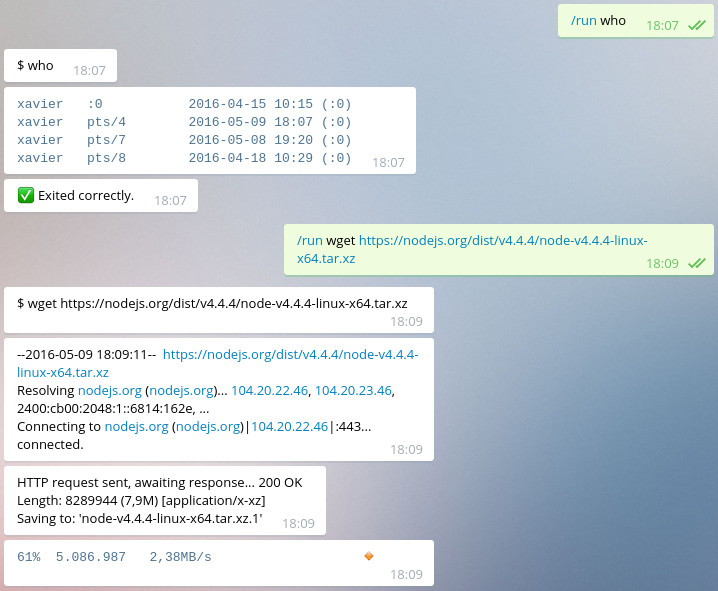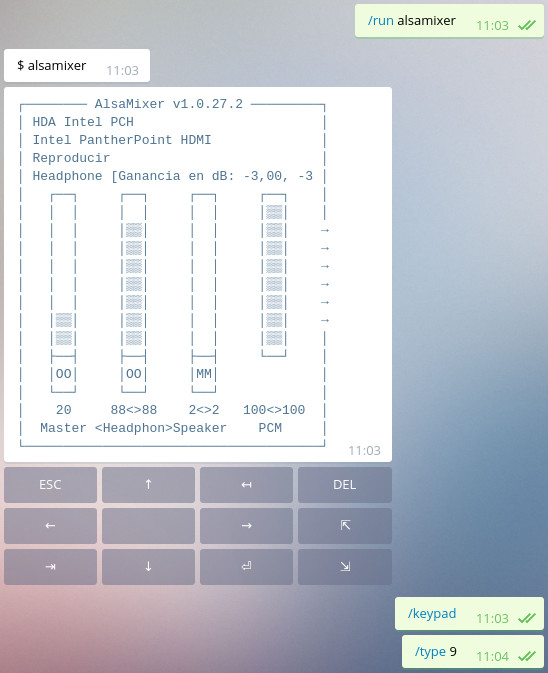Step-by-Step Guide to Connecting a Simulated Device to Azure IoT Hub
This guide will walk you through the process of setting up a simulated device, configuring an Azure IoT Hub, and connecting the two to test data transmission.
Prerequisites:
* An active Azure subscription.
* A computer with internet access.
Step 1: Set up the Simulated Device
* Find the Simulator: Locate a web-based Raspberry Pi temperature device simulator online. This will serve as your virtual device.
Raspberry Simulator link : https://learn.microsoft.com/en-us/azure/iot-hub/raspberry-pi-get-started
* Access the Simulator: Open the simulator in your web browser. You will need to copy the connection string from Azure into its configuration later.
Step 2: Install and Configure Azure IoT Tools
* Install Azure IoT Explorer: Download and install the Azure IoT Explorer application on your computer. This tool allows you to interact with your IoT Hub and devices.
* Access Azure Cloud Shell: You have two options for using the Cloud Shell:
* From the Azure Portal: Log in to the Azure Portal and click the Cloud Shell icon in the top right corner.
* Install Locally: Install the Azure CLI on your computer and configure it to connect to your Azure account.
Step 3: Create and Configure Your IoT Device in Azure
* Create an IoT Hub: If you don't already have one, create a new Azure IoT Hub in your subscription.
* Create a New Device:
* Using either the Azure Portal, Azure IoT Explorer, or Cloud Shell, create a new device within your IoT Hub. Give it a descriptive name (e.g., my-raspi-simulator).
* Note: You may need to create a new device identity group first if your project requires it.
* Retrieve the Connection String:
* Once the device is created, navigate to its settings.
* Find the device's primary connection string. This string contains the information needed for your device to securely connect to the IoT Hub.
* Copy this connection string to your clipboard.
Step 4: Connect and Test the Simulation
* Configure the Simulator: Go back to the web-based Raspberry Pi temperature simulator you opened in Step 1.
* Paste the Connection String: Paste the connection string you copied from Azure into the designated field in the simulator's code or configuration.
* Run the Simulation: Start the simulator. It should now begin sending simulated temperature data to your Azure IoT Hub.
* Verify Data Transmission:
* Use Azure IoT Explorer to connect to your IoT Hub.
* Open the "Telemetry" view for your device.
* You should see the temperature data being received from the simulator in real-time. This confirms a successful connection and data flow.