Flash Nokia Belle in your N8/C7/E7/E6/X7/Oro 
Note:
Steps in brief:
1. Download and Install You are not allowed to view links. Register or Login
2. Download and install You are not allowed to view links. Register or Login
3. Now follow this guide to know how to download the firmware files files for your device via NAVIFIRM You are not allowed to view links. Register or Login
5. Follow the below procedure for flashing with those firmware files!
For Nokia N8, you must place your downloaded files in the folder "RM-596" and follow the tutorial below.
For other mobiles, see the list Product - Folder Name
Nokia N8 - RM-596
Nokia C7 - RM-675
Nokia E7 - RM-626
Nokia X7 - RM-707
Nokia C6-01 - RM-718/RM-601
Nokia 500 - RM-750
Follow the below tutorial perfectly but only make changes in the 1st step for other mobiles.
Here's a tutorial video:
You are not allowed to view links. Register or Login
1. Assuming that Phoenix Service Software is already installed. Download the Symbian Belle Firmware Files, Put them in a folder "RM-596" and place the folder under C:\Program Files\Nokia\Phoenix\Products. Look at the image below.
If your device is not N8 and for example C7 then put downloaded files in folder "RM-675" instead of RM-596 above, put your own firmware folder in "C:\Program Files\Nokia\Phoenix\Products" and continue. Do same for other models. I have already listed what folder name to give for specific S^3 models
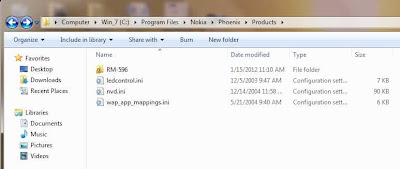
2. Launch the Phoenix Service Software. Select "USB1 - RM596" from the Connections drop-down. This can say USB2 or USB3, etc instead of USB1 if you have many USn cable connected to your computer.
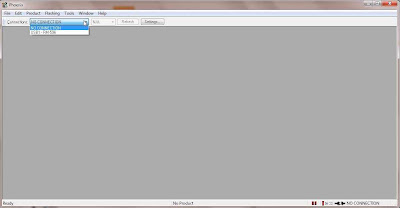
3. Once you are done with the above step, the Phoenix Service Software would look like the image below. The bottom of the GUI will say "Ready".
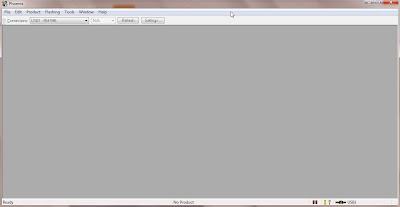
4. Select File -> Scan Product from the top menu options.
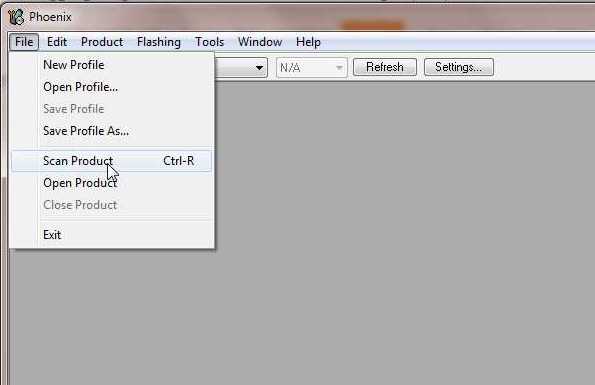
5. The Phoenix Service Software will scan the connected Nokia N8 as a result of the step above and start showing the current version of the firmware on your phone. Look at the image below.
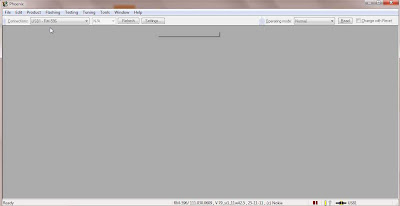
6. Now, select Flashing -> Firmware Update from the top menu options.
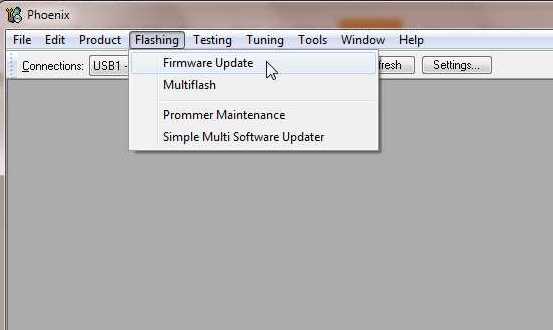
7. As a result of the above step, a new window "Firmware Update" will open within the Phoenix Service Software.
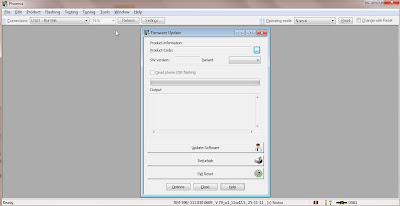
8. Click on the button "..." at the side of the Product Code label in the window "Firmware Update".
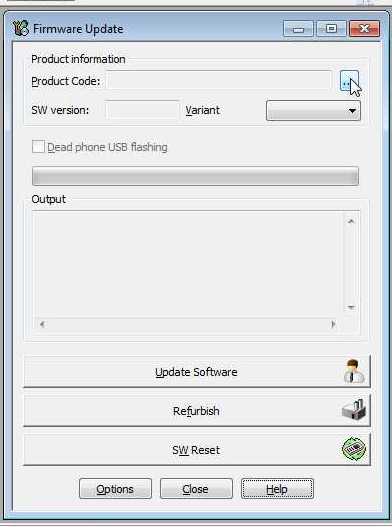
9. As a result of the step above, a new window "Product codes available in current Data-Package" will open. Select "euro3_dg" and click on OK button.
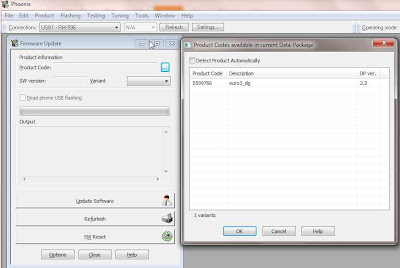
Note: The product will get listed only if you have performed step 1 of this guide correctly.
10. As a result of the step above, the selected code should now be visible in the window "Firmware Update".
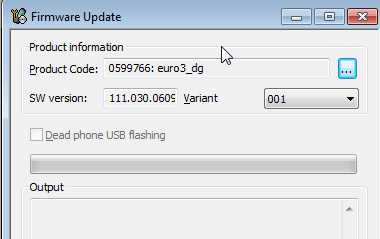
11. Now click on the "Options" button. A new window will open listing all the firmware files. You need to delete the files that appear in red font. Simply click on the entry in red and click on "Delete" button.
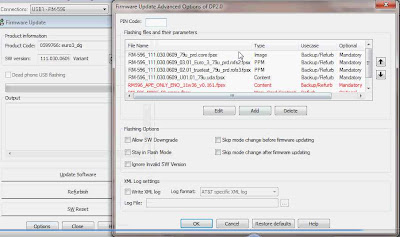
Remove the files appearing in red font
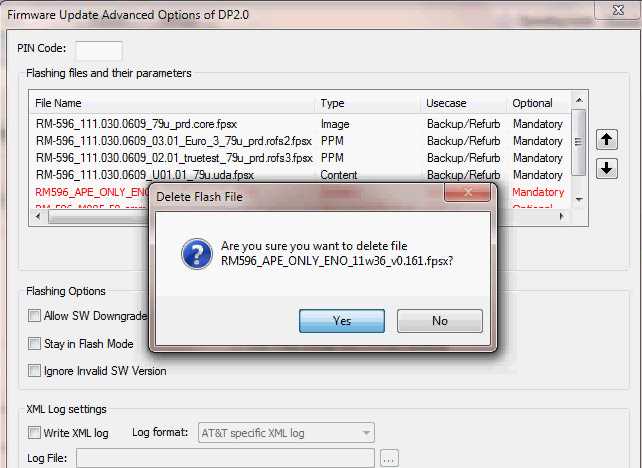
Select the file entry and click on delete
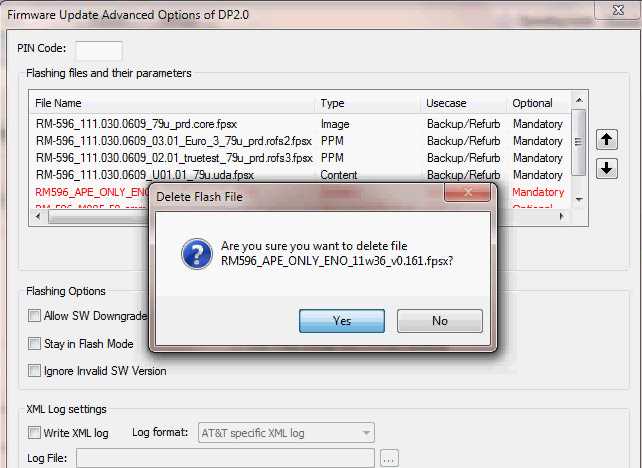
After deleting the files appearing in red font
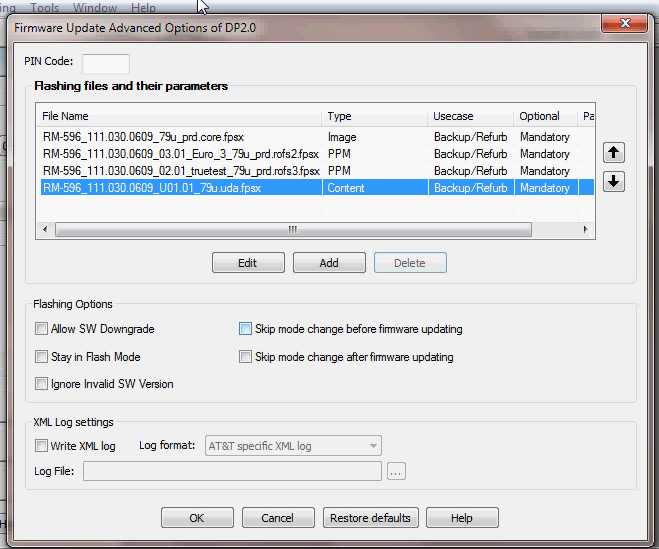
12. Now we are good to go. The final step is to click on "Refurbish" button on the "Firware Update" window.
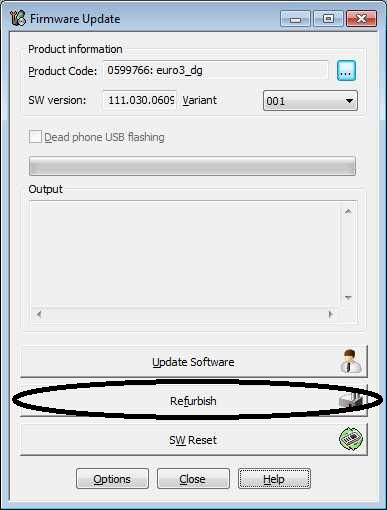
13. After clicking on the Refurbish button, you need to have a little bit of patience while the phone gets update with Symbian Belle. At times, you might feel that the software is stuck but wait until it actually throws up an error and notifies you of any action. Look at the images below.
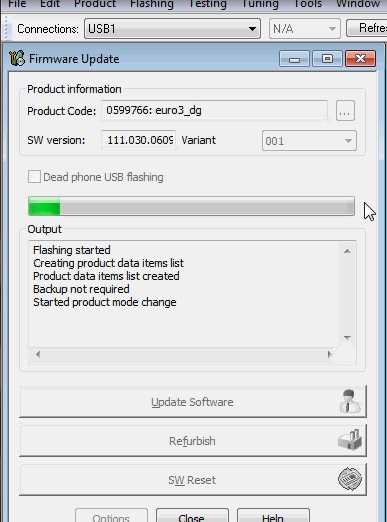
At this stage, the software takes a lot of time before moving forward so keep your cool.
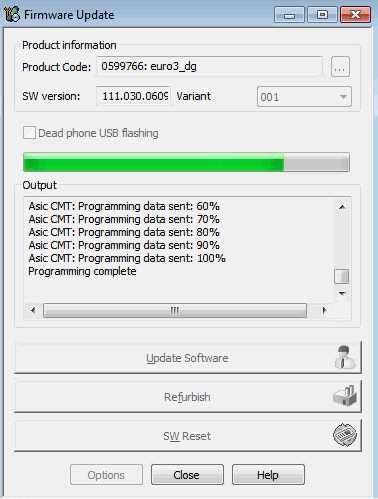
At this stage the actual firmware update has completed and the phone should restart.
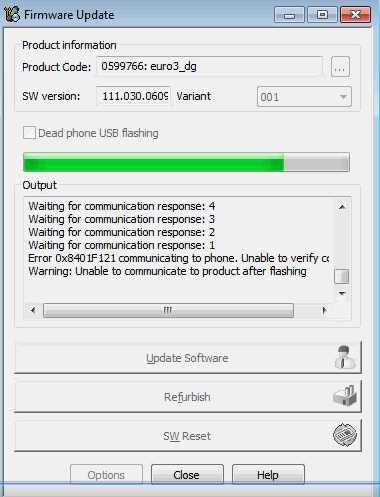
If you see this error at the end of the process with a popup, you need not worry. Simply press the power on button at the top of the phone. Everything should work as usual and the new OS boots!

Note:
Steps in brief:
1. Download and Install You are not allowed to view links. Register or Login
2. Download and install You are not allowed to view links. Register or Login
3. Now follow this guide to know how to download the firmware files files for your device via NAVIFIRM You are not allowed to view links. Register or Login
5. Follow the below procedure for flashing with those firmware files!
For Nokia N8, you must place your downloaded files in the folder "RM-596" and follow the tutorial below.
For other mobiles, see the list Product - Folder Name
Nokia N8 - RM-596
Nokia C7 - RM-675
Nokia E7 - RM-626
Nokia X7 - RM-707
Nokia C6-01 - RM-718/RM-601
Nokia 500 - RM-750
Follow the below tutorial perfectly but only make changes in the 1st step for other mobiles.
Quote
1. Assuming that Phoenix Service Software is already installed. Download the Symbian Belle Firmware Files, Put them in a folder "RM-596" and place the folder under C:\Program Files\Nokia\Phoenix\Products. Look at the image below.
Here's a tutorial video:
You are not allowed to view links. Register or Login
1. Assuming that Phoenix Service Software is already installed. Download the Symbian Belle Firmware Files, Put them in a folder "RM-596" and place the folder under C:\Program Files\Nokia\Phoenix\Products. Look at the image below.
If your device is not N8 and for example C7 then put downloaded files in folder "RM-675" instead of RM-596 above, put your own firmware folder in "C:\Program Files\Nokia\Phoenix\Products" and continue. Do same for other models. I have already listed what folder name to give for specific S^3 models
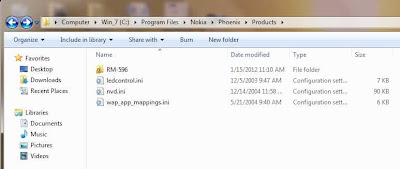
2. Launch the Phoenix Service Software. Select "USB1 - RM596" from the Connections drop-down. This can say USB2 or USB3, etc instead of USB1 if you have many USn cable connected to your computer.
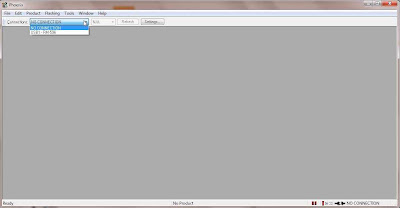
3. Once you are done with the above step, the Phoenix Service Software would look like the image below. The bottom of the GUI will say "Ready".
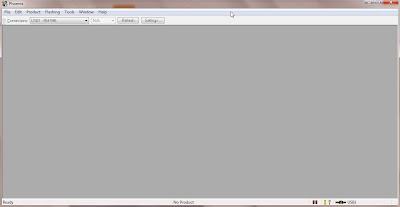
4. Select File -> Scan Product from the top menu options.
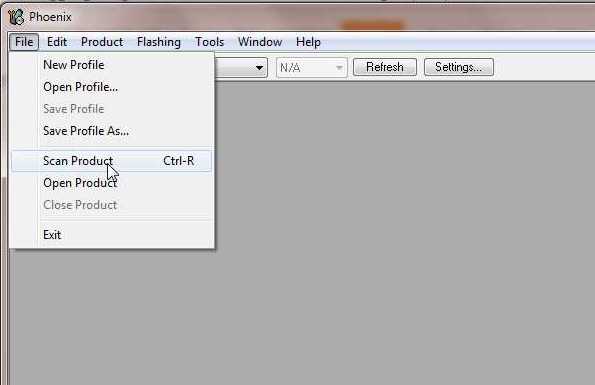
5. The Phoenix Service Software will scan the connected Nokia N8 as a result of the step above and start showing the current version of the firmware on your phone. Look at the image below.
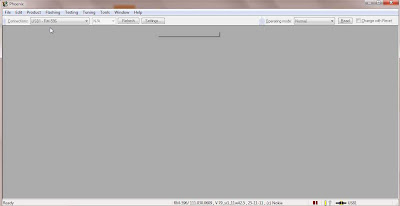
6. Now, select Flashing -> Firmware Update from the top menu options.
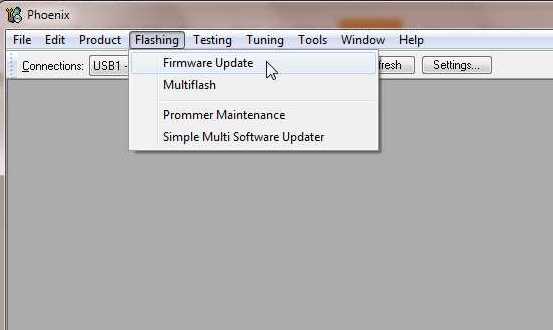
7. As a result of the above step, a new window "Firmware Update" will open within the Phoenix Service Software.
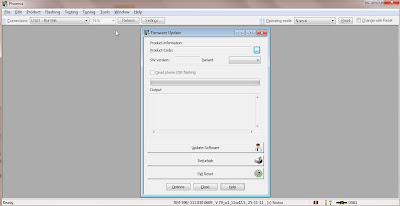
8. Click on the button "..." at the side of the Product Code label in the window "Firmware Update".
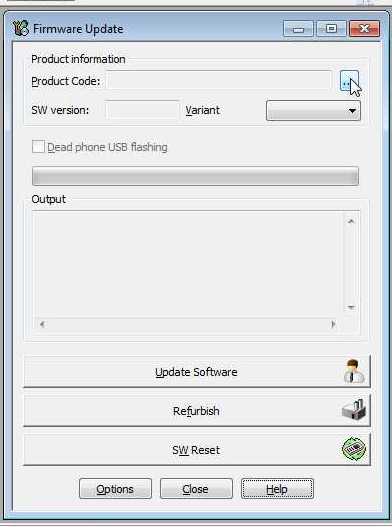
9. As a result of the step above, a new window "Product codes available in current Data-Package" will open. Select "euro3_dg" and click on OK button.
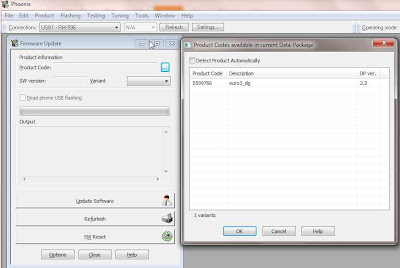
Note: The product will get listed only if you have performed step 1 of this guide correctly.
10. As a result of the step above, the selected code should now be visible in the window "Firmware Update".
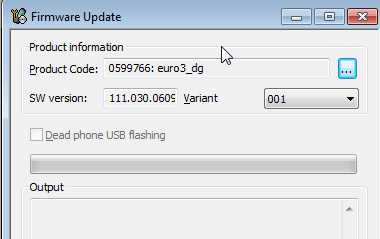
11. Now click on the "Options" button. A new window will open listing all the firmware files. You need to delete the files that appear in red font. Simply click on the entry in red and click on "Delete" button.
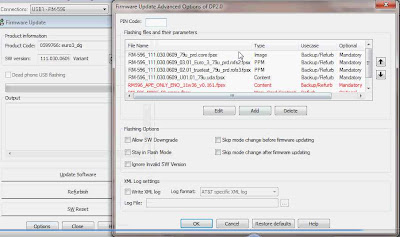
Remove the files appearing in red font
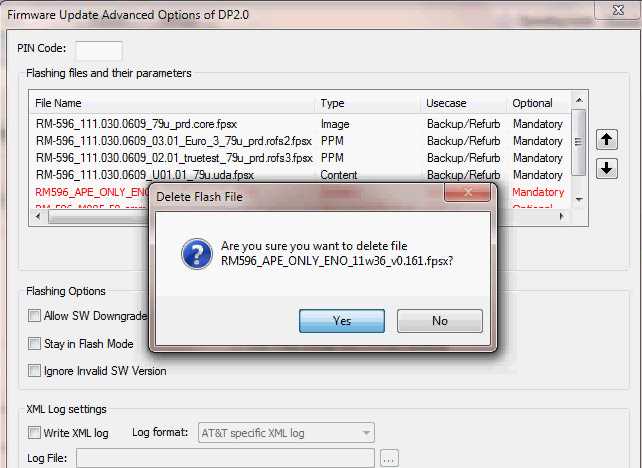
Select the file entry and click on delete
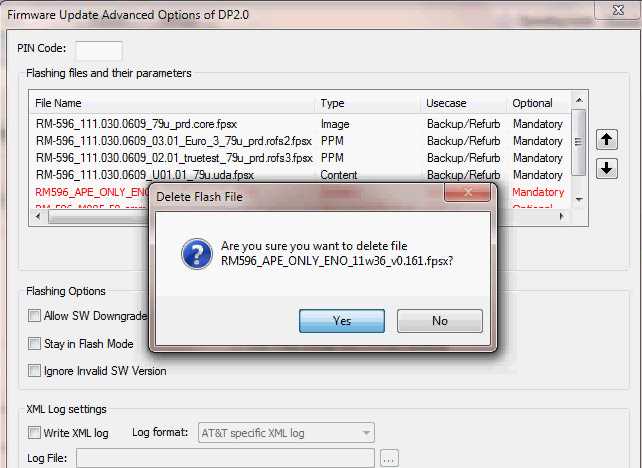
After deleting the files appearing in red font
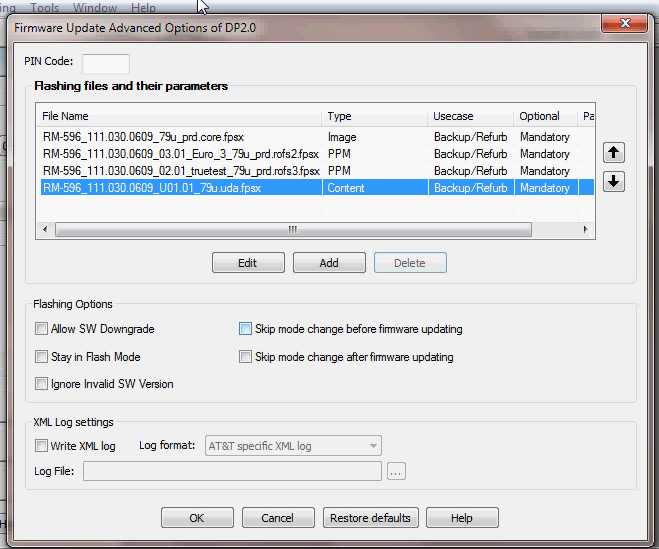
12. Now we are good to go. The final step is to click on "Refurbish" button on the "Firware Update" window.
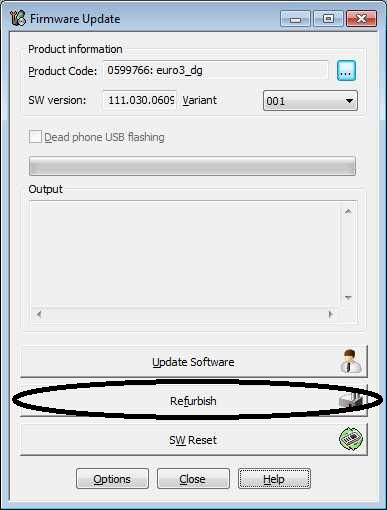
13. After clicking on the Refurbish button, you need to have a little bit of patience while the phone gets update with Symbian Belle. At times, you might feel that the software is stuck but wait until it actually throws up an error and notifies you of any action. Look at the images below.
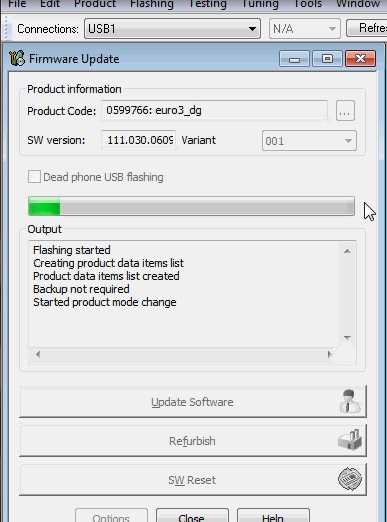
At this stage, the software takes a lot of time before moving forward so keep your cool.
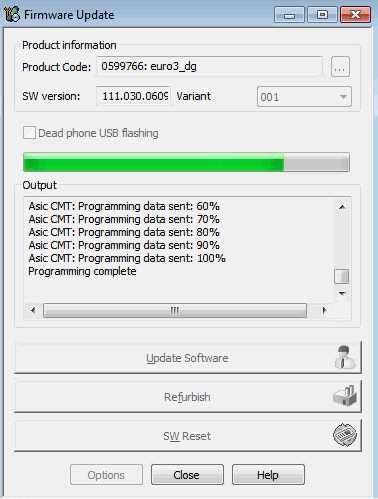
At this stage the actual firmware update has completed and the phone should restart.
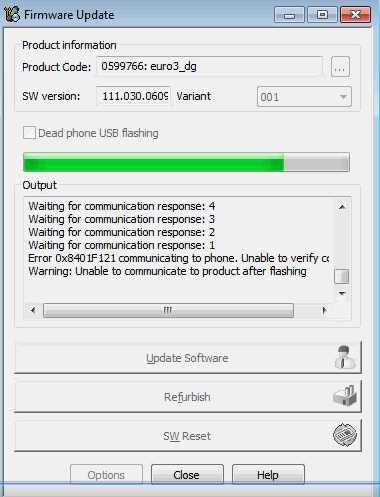
If you see this error at the end of the process with a popup, you need not worry. Simply press the power on button at the top of the phone. Everything should work as usual and the new OS boots!

No comments:
Post a Comment
Thank You , For Immediate Assistance Plz Put Email Copy to Deviceporting@gmail.com