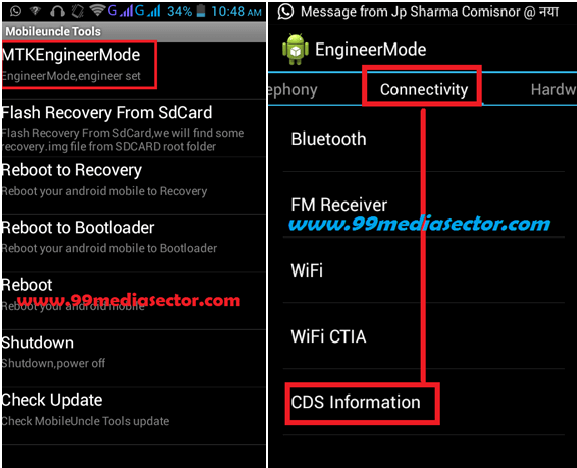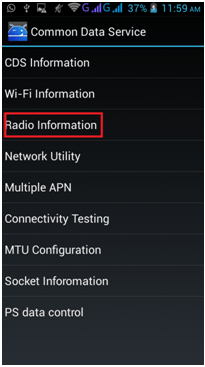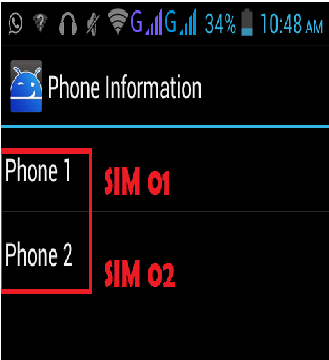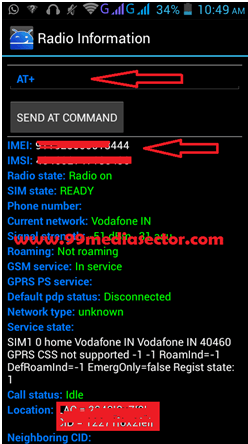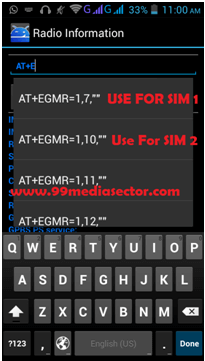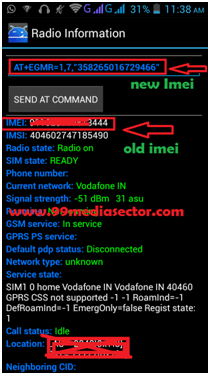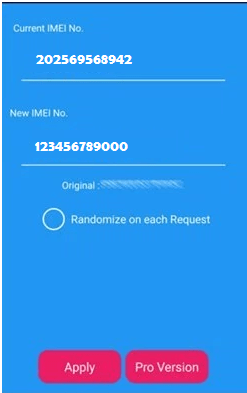HUsing Mobile Uncle app or
Now read full detail tutorial to change IMEI in Android phone using mobileuncle tool.it’s really so simple technique to change IMEI of any android phone.let’s see…
- Download and install mobile uncle app on your android device. Now Mobile Uncle is not available on Google Play Store.[ mobile uncle app]
- After successful installation of mobile uncle now open the Mobile Uncle.
- Click on “Get Start” to run the app.
- If it’s your first time a Pop-Up will be open – requesting root permission then just grant the request and continue below…………..
- Backup is important – create backup of original IMEI by “Choosing IMEI backup (MTK)” option.
- Now click on “MTK Engineer Mode” and slid your screen from right to left and select “CSD Information” under the connectivity tab.
- Now select the “Radio Information” option.
- If you are using dual sim android phone then you can see “Phone 1” & “Phone 2”.
Here Phone 1 is SIM 1 and Phone 2 is SIM 2.so choose the option to change IMEI with BB IMEI.
Here we are choosing PHONE 1 to tweak/change IMEI for example.
- Click on PHONE 1 , Now you will see AT + on the top of screen.
- Now type E after AT+ and remove it again.
- After clear it, a dialoug box will be open – select AT+EGMR=1,71,””””
- Now copy your BB IMEI (New IMEI) and paste it between [ ‘’ ‘’ ]
Ex- AT+EGMR=1,7,”xxxxxxxxxxxxxxx” .replace the xxxxxxxxxxxxxxx with new IMEI.
If you are going to change IMEI second then use it as
AT+EGMR=1,10,”xxxxxxxxxxxxxxx”
- Make sure you had put right value now click on “SEND AT Command”.
- Now a notification message will be appear in front of you ,saying AT command is Msend
- Now same as you can change both IMEI number of android phone.
- Now you are done.
Restart your android phone .now you will see you had changed IMEI in android phone. Check your android IMEI again by dialing *#06# and Enjoy your new IMEI number.
Trouble shooting
While changing the IMEI of android device if you got any error or getting any response like “command is not allowed in user build” after hitting on “SEND AT COMMAND” .don’t worry. Just add one space between AT+ and EGMR. it will like this AT+SPACE EGMR.
Now again click on “SEND AT Command”. That’s it.
Change IMEI Number Of Android Phone With Root Android Device
Remember this method will work if your android mobile or device is rooted. if your android device is not rooted then read out how to root android phone with PC or How to root android phone without PC .you can choose any one method according to you to root your android phone.
- Before doing any changes in your android phone you must have backup of your IMEI number for the safety.
- After successful root your android devices, now install Xposed installer on your phone. Learn how to install Xposed installer on android phone/device.
- Ok now download and install the XPOSED IMEI Changer Module on your android device.(to change IMEI number of Android Phone)
- Now in the next process enable this app in the Xposed Installer.
- And then reboot your android device once again.
- Now launch the app and you can see a IMEI screen changer option will be appear in front of you. type any desired value for New IMEI number that you want to assign your android phone/device.
- After valid input now click on Apply button.
- Now you can see your new imei number that will be same as you assigned through the app in the starting.
As I told you above method01 will work only and only on MTK device .but method 02 will work on all type of MTK and non MTK android device but it required root access .so apply any above method according to you and change IMEI number of android phone easily.
This is all about how to change IMEI number of android phone/Smartphone .these are the best and working method to change IMEI number. Remember these changes will work only on android devices, so now you can change IMIE number of any android device.